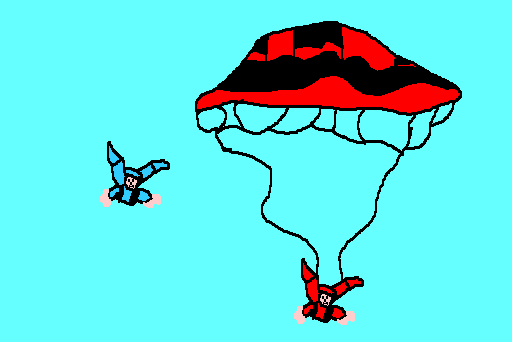|
Path Animation
©1999 Alison King
Objective: Students will learn that an object moving along a path has a spatial relationship to its environment by using path animation and programming techniques.
Software: HyperStudio
Note for the Teacher: While students might be familiar with traditional cel animation techniques, path animation is best conceptually and mechanically understood by students when they have a chance to see the technique in context before trying it on their own. Students should be given a chance to review previous student work with the teacher before learning the path animation technique. They will learn how to recognize and trace animated path with their fingers on the screen, and demonstrate an understanding of what a path can and cannot do before attempting the technique on their own.
Dialogue:
- Where are some places that you see animation?
(television, video games, on Jumbotron at ball games)
- Do you have a favorite animation style or artist?
(Japanimation/anime, Rugrats, Dexter's Laboratory, Looney Toons, Disney)
- Have you ever animated before?
- Do you think animation is easy or hard? Why?
Explain fundamental difference between cel animation and path animation.
Review Student Work Together: Show previous student work and elicit responses:
- How do you think the artist got that object to move across the screen?
- Does it move just once, or repeat the same path multiple times?
- Why do you think animators call it a "path"?
- Does a path have to be a trail marked on the ground, or can it be invisible, i.e. through the air or water?
- What if something gets in the way of the path? What should the object in motion do to compensate for the environment?
- How does the environment affect the way the object should move through it?
Creative Motivation:
- What are some objects or creatures that you can think of that might work well to be animated upon a path?
(airplane, boat, skydiver, snowboarder, hot air balloon)
- What kinds of environments do you think those objects and creatures would be situated in?
(cloudy sky, choppy water, snowy mountain with trees, underwater)
- Will your objects move fast or slow? Will they move just once, or repeat continuously?
Procedural Demonstration Dialogue Using Student Input: Have a simple painting of an underwater scene prepared to use in advance, i.e. water, seaweed, ocean floor, starfish, coral, etc. Invite student input in this group demonstration activity.
- What kinds of things could we have moving on paths in this underwater environment?
(fish, submarine, seahorse, diver, crab, jellyfish)
- Choose an object or creature suggested by the class and paint the object on a solid background
- Ask three students to draw with their finger on the screen to show the path they think the object should take. Explore multiple solutions, discuss the object's relationshi to the environment, then proceed with participatory technical demonstration.
Technical Demonstration:
- Start at the Add a Button menu
- Make an Invisible Button, using the lasso tool. Circle the object to be animated.
- Select "Play an Animation" under "Things to Do"
- Select the lasso tool again, and click on "From This Card".
- Carefully circle the object to be animated
- Carefully click and drag the object along the path to animate. Hit Return when done.
- Make any needed adjustments in the Animator Window, such as "Erase When Done" or "Show First Frame" and the number of times the path repeats. Use the "Try It" button to preview the animation each time an adjustment is made.
- Set the automatic timer on the animation under the "Things to Do" menu for 1, 2, or 3 seconds.
- Erase the static "ghost" of the object painted from the environment entirely, i.e. if the class animated the fish, paint over the fish with blue water to remove it.
- Add more details to the environment if needed, or additional objects on paths.
- Run the animation by switching to the Browse Tool (hand)
Issues to address during the demonstration:
- Background must be solid and simple to start with
- Patterns are absolutely forbidden in this project
- Buttons may be modified by double-clicking on them with the arrow tool
Recall Procedure: Walk through the animation procedure a second time with a different object or creature of the students' choice, asking students to recall each step before proceeding. An adept student may paint the object if desired. Identify students who have grasped the concept strongly and invite them to be peer helpers.
Transition to Computer Stations:
- Does anyone have any other ideas to share about things to animate, or specific environments to animate them in?
For Early Finishers:
- Create an object that moves back and forth along the same path, reversing direction at each extreme of the path (i.e. the fish or boat animation).
- Create more than one object that moves in the same environment.
- Paint a whole new environment on Card 2, showing what happens next in the story after the first animation.
|